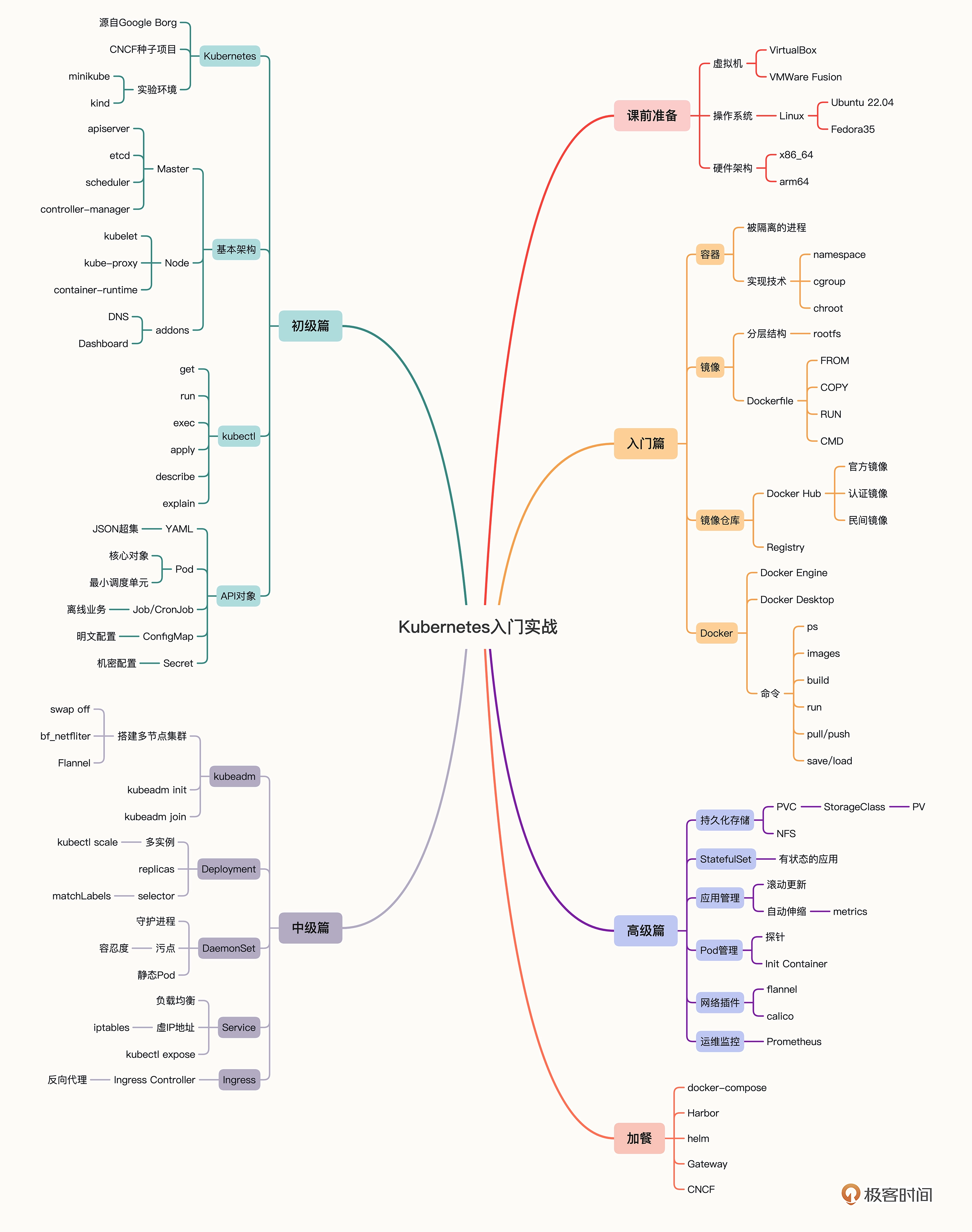Day1.初识容器
1. Docker Engine
官方帮助文档
Docker Engine 是一种开源容器化技术,用于构建和容器化您的应用程序。Docker Engine 充当客户端 - 服务器应用程序,具有:
-
具有长时间运行的守护进程的服务器 。
-
指定程序可以用来与 Docker 守护程序通信和指示 Docker 守护程序的接口的 API。
-
命令行界面(CLI)客户端 。
CLI使用来控制或与Docker交互 守护程序通过脚本或直接CLI命令。许多其他Docker应用程序 使用底层API和CLI。守护程序创建和管理Docker对象, 例如图像、容器、网络和卷。
2.Docker Desktop
官方帮助文档
Docker Desktop 是适用于 Mac、Linux 或 Windows 环境的一键安装应用程序,使您能够构建和共享容器化应用程序和微服务。 它提供了一个简单的 GUI(图形用户界面),让您可以直接从机器管理容器、应用程序和图像。Docker Desktop 可以单独使用,也可以作为 CLI 的补充工具使用。
Docker入门
Docker的安装教程(Docker Engine)
官方帮助文档
学习笔记(以Ubuntu举例)
-
卸载可能已经存在的任何docker相关的组件(docker、docker.io、docker-engine、cantainerd、runc)
sudo apt-get remove docker docker-engine docker.io containerd runc #使用apt remove 删除docker docker-engine docker.io containerd runc的软件包(不会删除配置文件)
sudo apt-get purge docker-ce docker-ce-cli containerd.io docker-buildx-plugin docker-compose-plugin docker-ce-rootless-extras #使用apt remove 删除docker docker-engine docker.io containerd runc的软件包和配置文件
sudo rm -rf /var/lib/docker #删除docker的文件夹
sudo rm -rf /var/lib/containerd #删除containerd的文件夹
-
安装docker.io
-
使用apt更新软件包
-
安装docker.io(真实情况下需要安装更多组件,作为初学者只安装docker.io就可以了)
-
sudo apt install -y docker.io #安装Docker Engine
-
启动docker服务
sudo service docker start #启动docker服务
sudo usermod -aG docker ${USER} #当前用户加入docker组,这里需要注意需要退出系统(命令 exit ),再重新登录一次,这样才能让修改用户组的命令 usermod 生效。
-
验证docker是否安装完成
docker version #输出Docker客户端和服务器各自的版本信息命令
docker info #d显示当前 Docker 系统相关的信息,例如 CPU、内存、容器数量、镜像数量、容器运行时、存储文件系统等等
Docker基本命令
docker pull hello-world #将Docker镜像(image)从云上仓库(Registry)拉取到本地
docker images #列出本地所有存储的Docker镜像(无论是否运行都会显示)
docker run hello-world #启动名为hello world的容器
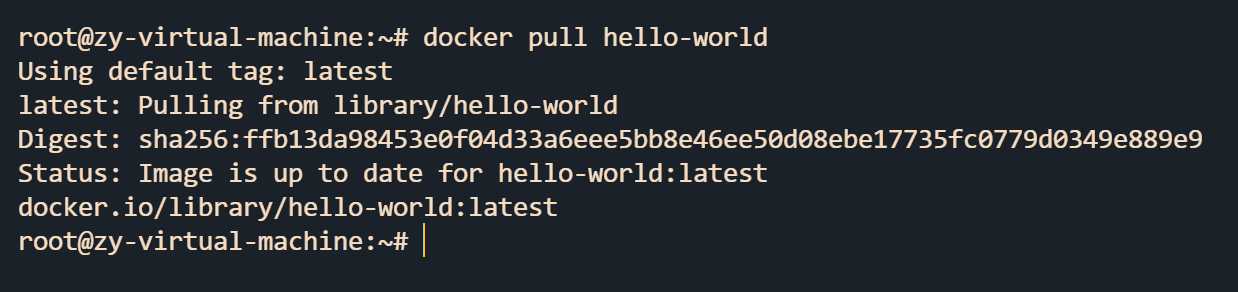
root@zy-virtual-machine:~# docker pull hello-world
Using default taglatest
latestPulling from library/hello-world
2db29710123ePull complete
Digestsha256ffb13da98453e0f04d33a6eee5bb8e46ee50d08ebe17735fc0779d0349e889e9
StatusDownloaded newer image for hello-worldlatest
docker.io/library/hello-world:latest
root@zy-virtual-machine:~# docker images
REPOSITORY TAG IMAGE ID CREATED SIZE
hello-world latest feb5d9fea6a5 18 months ago 13.3kB
root@zy-virtual-machine:~# docker run hello-world
Hello from Docker!
This message shows that your installation appears to be working correctly.
To generate this message, Docker took the following steps
1. The Docker client contacted the Docker daemon.
2. The Docker daemon pulled the "hello-world" image from the Docker Hub.
(amd64)
3. The Docker daemon created a new container from that image which runs the
executable that produces the output you are currently reading.
4. The Docker daemon streamed that output to the Docker client, which sent it
to your terminal.
To try something more ambitious, you can run an Ubuntu container with
$ docker run -it ubuntu bash
Share images, automate workflows, and more with a free Docker ID
https://hub.docker.com/
For more examples and ideas, visit
https://docs.docker.com/get-started/
阅读剩余
版权声明:
作者:Winston
链接:https://wuhanshanghai.com/2024/06/03/day1-%e5%88%9d%e8%af%86%e5%ae%b9%e5%99%a8/
文章版权归作者所有,未经允许请勿转载。
THE END